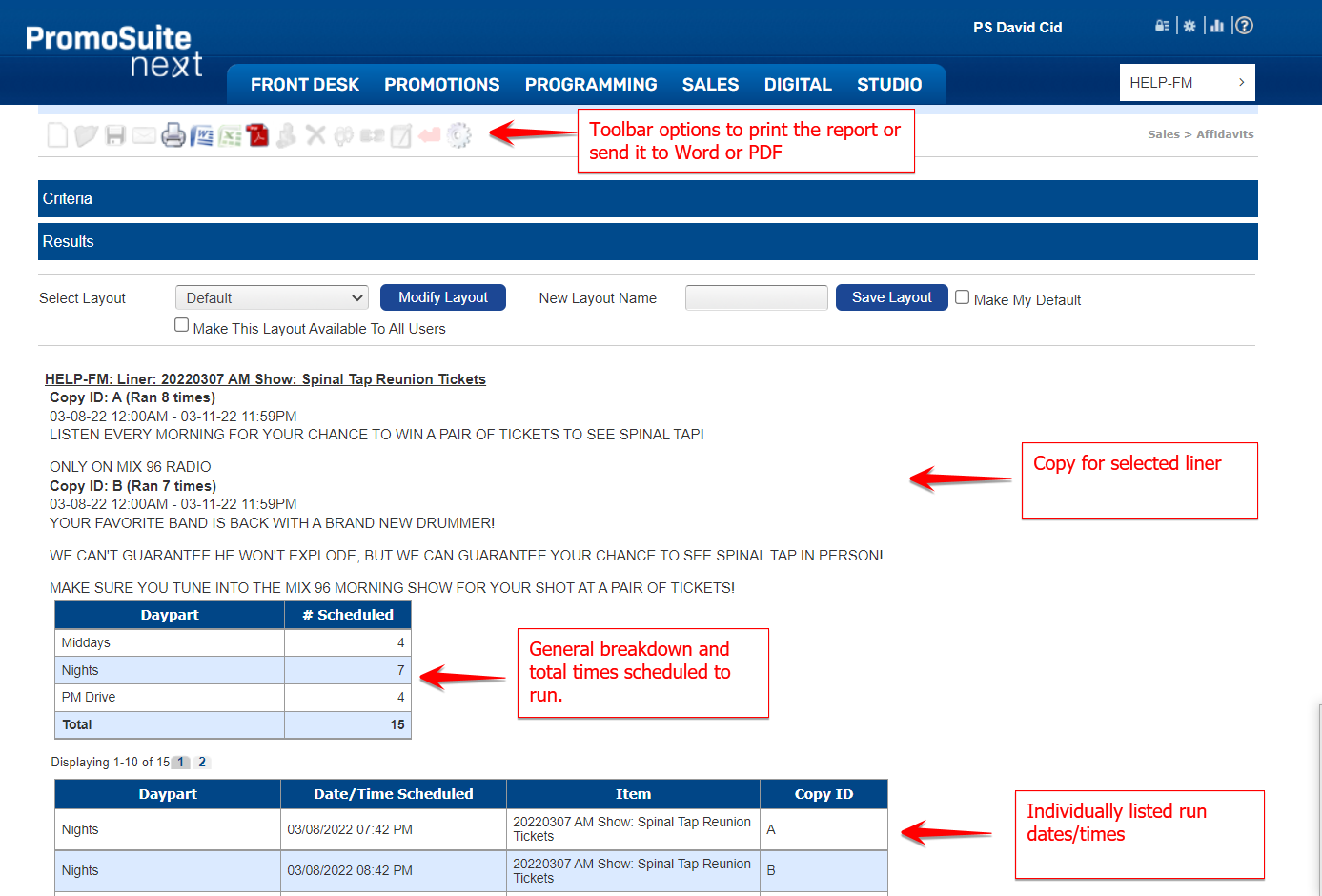How to Generate Sales Affidavits
To generate exportable Sales Affidavits within PromoSuite Next follow the instructions below.
Step 1
1. After logging into PromoSuite Next, Click on the Sales Tab.
2. Click on Affidavits from the Sales menu.
Step 2
1. Enter the dates the item was scheduled to run on.
2. Select the Market & Stations that the item was scheduled to run on.
3. Select the item type you want to generate an affidavit for.
4. Set the parameters for what will be included on the report.
*Generate Using In-Studio Log will generate the report based off of what was actually scheduled in the studio (Recommended).
*Generate Using Scheduled Work Log will include items not yet finalized in the studio.
*Calculate Based On Scheduled will include all instances of the item in the report whether it was marked as executed in the PromoSuite Next Studio or not.
*Calculated Based On Logged will only include instances of the selected items that were marked as executed in the PromoSuite Next Studio.
5. Click on Refresh List
Step 3
1. The system will have generated a list of items running between your selected start date and end date from the stations you selected. Check off the box next to the item you want to generate an affidavit for.
2. Click Submit
Step 4.
After you click submit, the system will generate an affidavit (information will differ based on parameters selected in step 2.4). If you would like to download this report and forward it to a client you have the ability to print it or save it as a PDF or Word document.