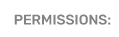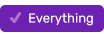How to Add or Modify a Winner Release Form
Log in to PromoSuite Next and follow the steps below to create a new user account.
- Start by clicking on the Setup (cog) icon in the upper right corner
- Then click User Management, then Winner Release Forms
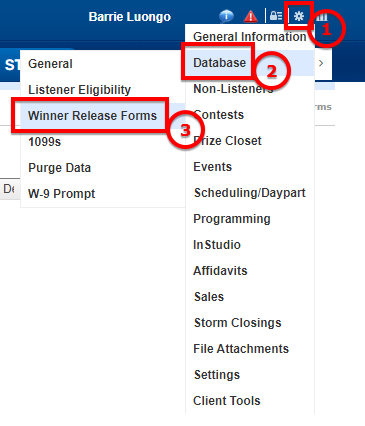
Add a Winner Release Form
Click the "new page" icon (1) then give your winner release form a name (2) and check the "Make Default" box if you would like it to become the default form (3).
Next, add the body of your release form to the text editor (4).
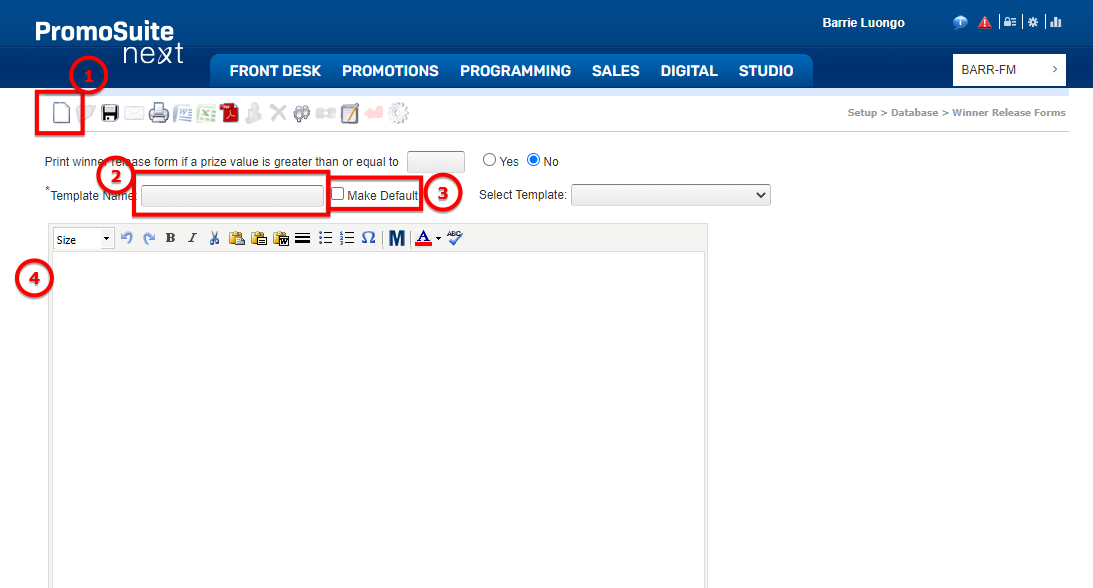
We advise against copying and pasting text directly from a document file into any text editor within PromoSuite Next. If you need to copy and paste, we recommend first pasting into a plain text program like Microsoft Notepad. Then, copy that text into PromoSuite Next and format it as desired using the editor. This will ensure the text displays correctly for listeners and staff.
Using Merge Fields
You can use merge fields to have winner or prize details like "prize value" or "date won" or "next date eligible" added directly to your release form.
To insert a merge field, click the "M" icon on the text editor toolbar.
![]()
Select the merge field(s) you'd like to use from the list of available options to drop them into the text. You can copy and paste them within the text as necessary.
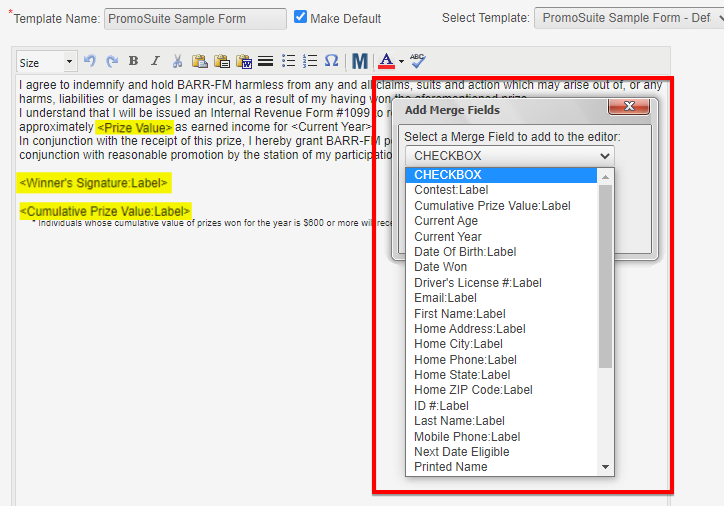
The highlighted text above provides examples of merge fields used in the text. When a listener views a release form these fields are replaced with the appropriate information.
Contact Free Prize Fulfillment
In order to take advantage of our Contact Free Prize Fulfillment features you must include the <Winner's Signature:Label> merge field in your release form.
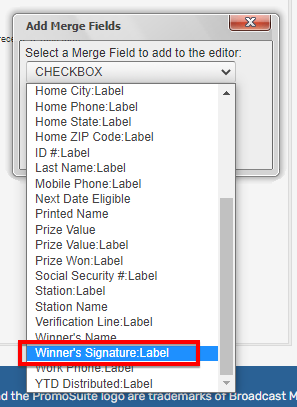
Copying Release Forms to other Stations
To easily copy your release form to other stations you have access to - click the Sister Stations icon on the toolbar and select the stations to which you'd like this release form copied.
![]()
When you are ready to save your release form, click Save in the icon tool bar.
Additional Notes
- There is no limit to the number of release forms you can create
- All contests use the "default" form unless an alternate is selected in the Contest Rules tab in Contest set-up
- This allows you to use different release form templates for different types of giveaways or promotions: cash/prize giveaways, photo/video releases, event releases for on-site events.