Clear Cache Chrome Extension
To make sure all QA testing is done on the most up-to-date code, always use this extension in Chrome and Clear Cache with it prior to every testing session.
INSTALL
- Go to Clear Cache in the Chrome Web Store
- Click the big blue "Add to Chrome" button in the upper right
SETUP
- You may need to PIN the extension to see the "recycle" icon in the upper right of Chrome:

- Right-click on the "recycle" icon and select Options
- ONLY have the following checked:
- Reload: Automatically reload active tab after clearing data
- Data to Remove: App Cache
- Data to Remove: Cache
- Data to Remove: Cookies
- Click (options)
- Add domain: .vcreative.net
- Data to Remove: Indexed DB
- Data to Remove: Local Storage
- Time Period: Everything
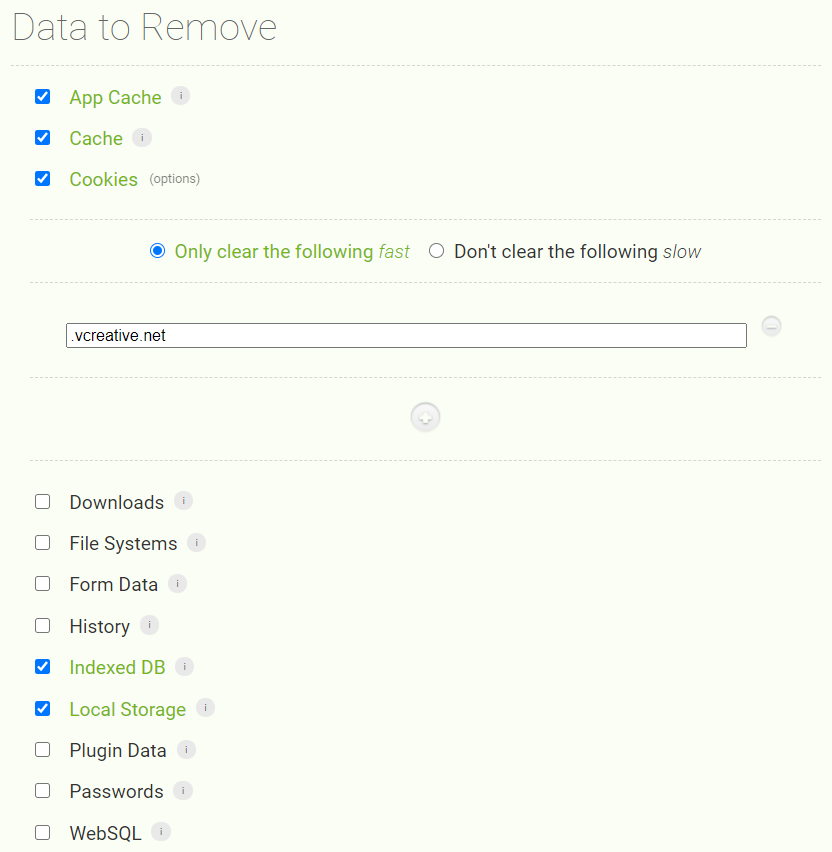
USAGE
- When starting your test session, click the "Recycle" icon from the login page
- Follow the testing instructions on the QA Testing Task
