AutoDub Steps
Steps For Audio To Be Exposed To The API
There are a few steps that need to be taken in order for a spot to be exposed or presented to the API for ingestion. This applies to all AutoDub integrations.
- A Final Spot has to be attached to the order. If there are more than one Final Spots, the one uploaded to the order last will be the spot exposed to the API. It is a good idea to change the file type of all other Final Spots to Prod File to ensure no errors occur in the process.
- A cart number has to be assigned to the order. Not marking the spot as Schedule will not stop the process, as long as there's a cart number, the process will continue. Keep in mind that if the Schedule box is not checked, the spot will not show up as Archived, it will change status to Needs Scheduled. Once the Schedule box is checked, the status will change to Archive.
- Status has to be Needs Dubbed. In the case of a revision, after the audio file is attached to the order, the status needs to be changed from Revision to Needs Dubbed.
- Dubber assignment needs to be empty. By default, that is how we set it up, we can change that if you'd like.
- The last step is to check the box Quality Control Approved or click Reset in the Quality Control, Verify Spot box. Both options have the same job, let vCreative know you are ok with the spot and it is ready to be exposed to the API.
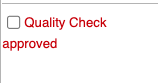
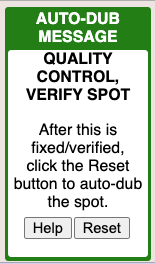
Wide Orbit checks the API every minute to ingest any exposed spots. Once the spot is ingested, the status will automatically change to Archive and there's no need to check Dubbed under the Cart ID column, AutoDub will automatically check the box. You will want to check the Dubbed box when you manually upload the spot to your automation system bypassing AutoDub.
Extend Date Spots
You can use AutoDub to send any Extend Date spots to your automation system if you'd like, remember to follow the steps above to make sure the spot is exposed and ingested.
You can also just change the end date in your automation system and check the Dubbed box in your Inbox to let vCreative know you have manually made the change.
Contact julian.robles@vcreativeinc.com with any questions.
